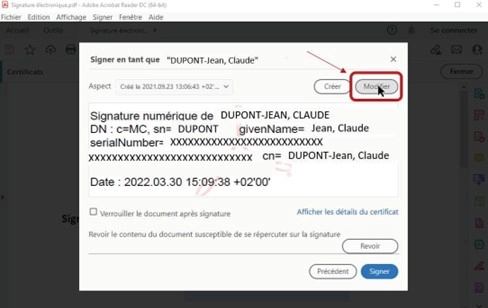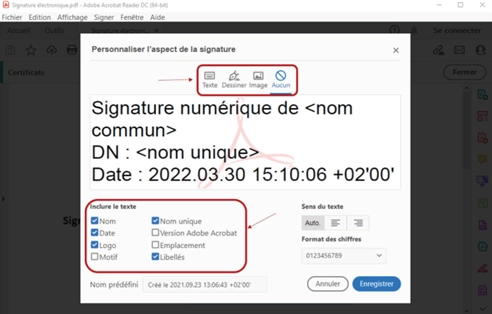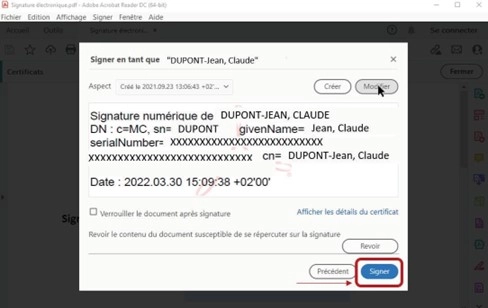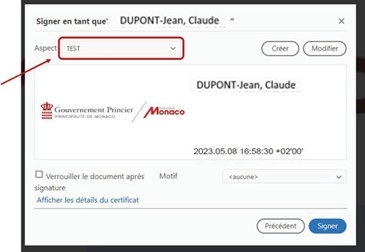Principle
Thanks to your electronic signature and stamp certificates for business, it is now possible to certify and protect the authenticity and integrity of your electronic documents, giving them the same legal value as handwritten, signed paper documents.
All company documents can be signed electronically: quotes, agreements, contracts, orders, invoices, purchase or delivery orders, payslips, certificates, etc.
Click here for more details about electronic signatures and stamp certificates for business.
Click here to obtain an electronic signature and stamp certificates for business.
How to sign a document using your certificate or electronic stamp
What do you need?
- Your smart card on which your electronic signature certificate, authentication certificate or stamp certificate is recorded
- Your card reader (USB)
- SafeNet Client software installed on your computer (this can be downloaded here)
- Your PDF document, open in the free program Adobe Reader
How to sign a document?
- Connect the USB card reader to your PC and insert your card
NB: The first time the card is inserted into the reader, a security warning will be displayed, reading "Do you want to install this certificate?". Click "Yes".
The certificate will then be recognised when it is inserted into the reader.
- Open your document in Adobe Reader
- Click "Tools" in the top left corner of Adobe Reader
- Click "Certificates"
- Click "Digitally sign" and drag your cursor to draw the area in which you would like the signature to appear
- Once the certificate on the smart card (that is inserted into the reader) has been detected, click "Continue"
- A preview of the signature is displayed. You can customise it by clicking "Edit" or by selecting a previously saved visual from the ‘Appearance’ option (see detailed procedures below)
- Click "Sign"
Once you have completed all these steps, check that your signature appears properly in the designated box.
If you have any problems activating your certificate, please contact the Business Development Agency by email at the following address: esign@gouv.mc
Video Tutorial on how to sign a document
How to customise your signature
When you add your electronic certificate to Adobe Acrobat Reader, the software applies the signature with a default visual image.
There are two options for customising your signature appearance, detailed below. You can also download the guide here:
1. Customising the visual appearance of your signature when signing documents
When adding an electronic signature to a PDF document, you can customise the preview by clicking on "Edit":
This allows you to select the information you want to appear in the text and, if required, add a "drawing" or "image" of your handwritten signature. When you have finished making your changes, click "Save":
Check the result and then click "Sign":
2. Creating an appearance of an electronic certificate-based signature within the Adobe tool
With this second option, which allows you to create a visual appearance directly within the tool, you can obtain a previously saved appearance that you can reuse each time you go through the signature process.
To do this:
- Click:
- On Windows: Edit > Preferences > Signatures > Creation and Appearance > Other
- On Mac OS: Acrobat > Preferences > Signatures > Creation and Appearance > Other
- In the "Appearance" panel of the dialogue box, select "Create"
- In the "Signature appearance settings" dialogue box, enter the name of the signature you are creating. When you apply your signature, you will select it from this list. It is therefore best to use a short, memorable name
- For image configuration, select an option:
- No image: Displays only the default icon and any other information specified in the text configuration area
- Imported image: Displays an image with your certificate-based signature. To import the image file, click on "File", then "Browse" and select the required file
- Name: Displays only the default signature icon and your name as it appears in your digital ID file
- In the text configuration area, select the options you want to apply to the signature
- In "Text Properties", set the writing direction and the type of numbers used, then click OK. See also Enabling right-to-left languages
Once saved, all you need to do during the signature process is select the previously configured visual you want to add to the document from the "Appearance" drop-down list, then click "Sign".
Important: The visual of the electronic signature applied to a PDF document is not legally binding. Only the electronic signature itself has legal value.
Therefore, if the electronically signed PDF document is printed on paper, the printed visual of the signature is not legally recognised as a handwritten signature.
Administrative contact
9 rue du Gabian
MC 98000 MONACO
Opening hours :
from 9.30am to 5.00pm from monday to friday
Phone :
Administrative contact
9 rue du Gabian
MC 98000 MONACO
Opening hours :
from 9.30am to 5.00pm from monday to friday
Phone :